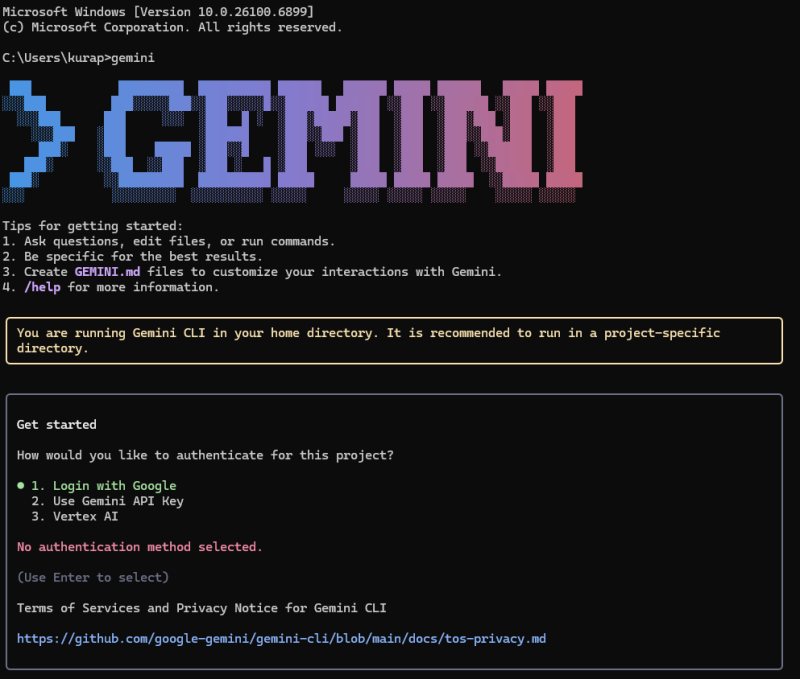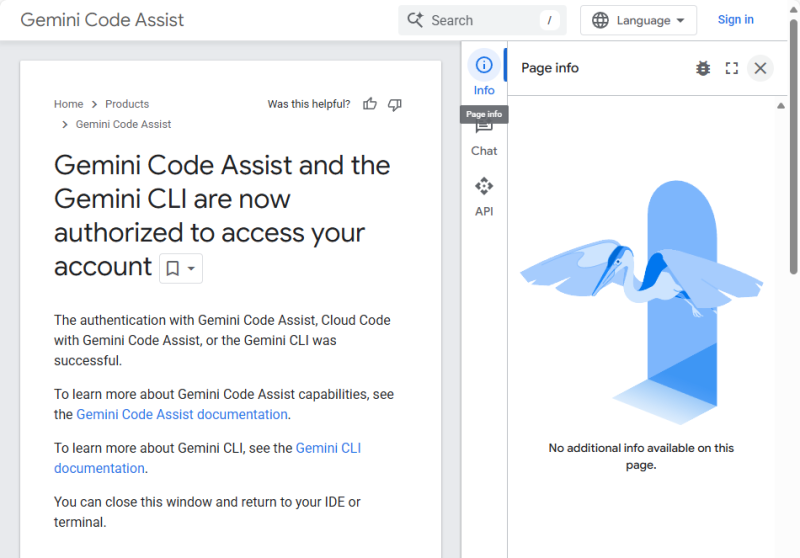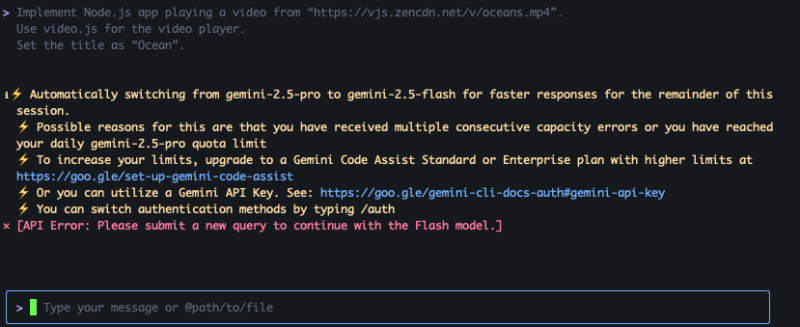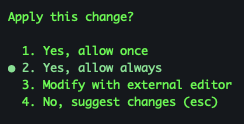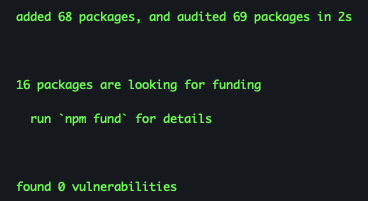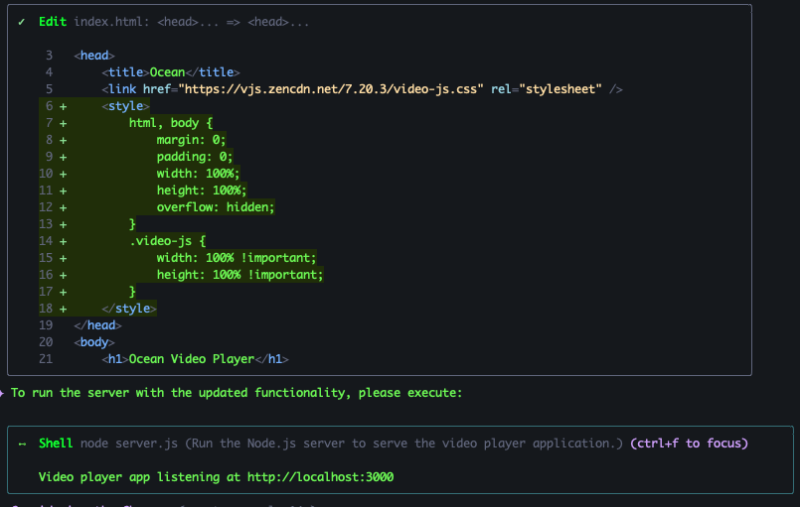| CLI stands for Command Line Interface. And, yes, it does look like something from the Stone Age. However, it appears that engineers are very excited about AI through CLIs. My father told me, and it's kind of jarring. They all talk about how much faster, more accurate, and automated it is compared to simply clicking around in a GUI. Apparently, it gives you a lot more control over the AI models - like, super precise. So you can build things much faster, plug them right into your existing code (think shell scripts or fancy CI/CD setups), and everything is super consistent, which is apparently a huge deal for getting things working and out the door. Furthermore, this text-based approach is faster, requires less of your computer's brainpower, and is far superior for performing multiple tasks at once that would be a nightmare (or simply impossible) with a mouse. Essentially, it makes development more efficient and customizable. I'm sure there are tons of other AI-specific tools and code out there, but one that's getting a lot of attention right now, especially for running large language models on your own machine, is something called Ollama.
Today I had the opportunity to learn about "Gemini CLI". ███ █████████ ██████████ ██████ ██████ █████ ██████ █████ █████
░░░███ ███░░░░░███░░███░░░░░█░░██████ ██████ ░░███ ░░██████ ░░███ ░░███
░░░███ ███ ░░░ ░███ █ ░ ░███░█████░███ ░███ ░███░███ ░███ ░███
░░░███ ░███ ░██████ ░███░░███ ░███ ░███ ░███░░███░███ ░███
███░ ░███ █████ ░███░░█ ░███ ░░░ ░███ ░███ ░███ ░░██████ ░███
███░ ░░███ ░░███ ░███ ░ █ ░███ ░███ ░███ ░███ ░░█████ ░███
███░ ░░█████████ ██████████ █████ █████ █████ █████ ░░█████ █████
░░░ ░░░░░░░░░ ░░░░░░░░░░ ░░░░░ ░░░░░ ░░░░░ ░░░░░ ░░░░░ ░░░░░
You may have already had the opportunity to meet Gemini, which is developed by Google and integrated with Google Tools.
How does Gemini CLI differ from other tools?
Essentially, the main advantage here is that it is tightly integrated with Google. For example, you can simply log in and manage your projects using your regular Google account. That's huge because it makes getting started a lot easier, especially if you're already familiar with Google Cloud or its developer tools. Unlike OpenAI, which requires you to generate and manage separate API keys. Gemini simply says, “Hey, do you already have a Google account?” Okay, you're in. But it's more than just a simple login. Gemini provides direct access to Google's own fancy multimodal models - think text, images, and whatever data you throw at it - from the command line. Plus, it's designed to work seamlessly with other Google Cloud AI products, such as Vertex AI, so everything feels connected if you're building within Google's ecosystem. Sure, other platforms like OpenAI have been around longer, with a plethora of different models (such as GPT-4 and DALL-E) and tools. But Gemini's real selling point is its super-smooth onboarding if you're already a Google user, as well as how it seamlessly integrates Google's latest multimodal AI into their cloud development flow. How do you install?Gemini CLI installation is incredibly simple. Open your Terminal (On Windows, Windows + R → cmd + [enter] ) → Run npm install -g @google/gemini-cli
You should have Node.js 18 or later on your Windows or Mac. You can get it at https://nodejs.org/en Below is the installation result on Windows D:\>npm install -g @google/gemini-cli
added 576 packages in 2m
148 packages are looking for funding
run `npm fund` for details
npm notice
npm notice New major version of npm available! 10.2.5 -> 11.6.2
npm notice Changelog: https://github.com/npm/cli/releases/tag/v11.6.2
npm notice Run npm install -g npm@11.6.2 to update!
npm notice
Below is the installation result on Mac % npm install -g @google/gemini-cli
added 583 packages in 21s
148 packages are looking for funding
run `npm fund` for details
How to configure the default environment?Just run gemini on your terminal to start 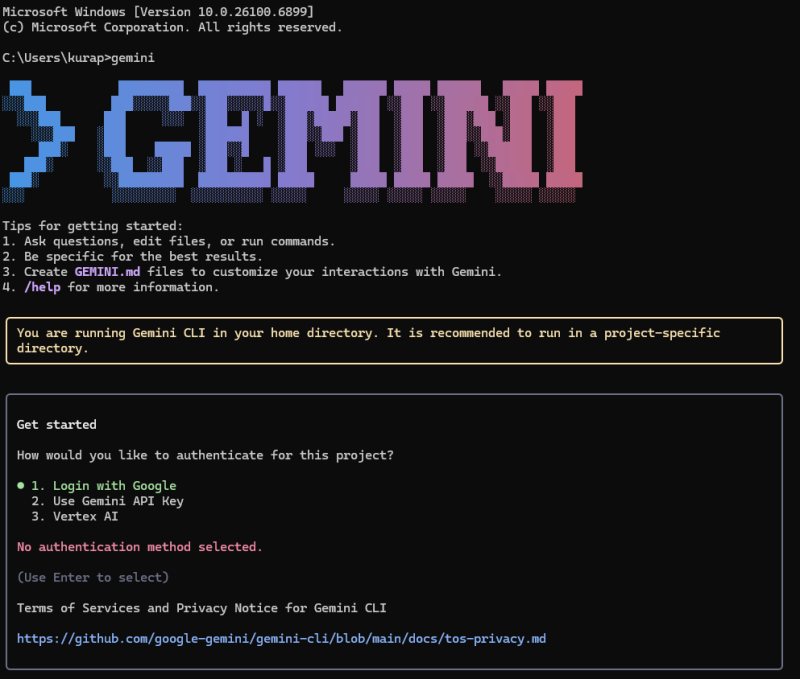
The action you should do is just press the ENTER key on the #1 option. If you have another option for #2 or #3, you can do it. If everything goes fine, you have to select Google Account and the you will see screen like below: 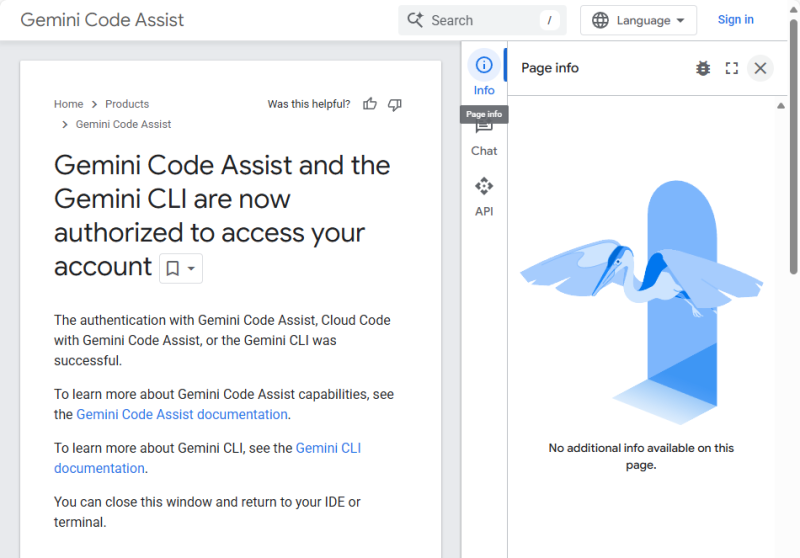
Let's come back to your terminal. Can you see the below prompt? 
BOOM!! Welcome to the new world, if you can see the prompt above! Now let's do the first action for the next step. Input /quit + ENTER to escape Gemini CLI 
Above looks so simple, but that is what you have to know. In order to exit Gemini CLI, /quit is the magic keyword. Let's make your first app with Gemini > Simple Video Service based on video.jsBecause we have Node.js, let's make a simple Node.js app. Let's run gemini on your Terminal gemini
We plan to implement a simple code to play a video from Video JS. Implement Node.js app playing a video from “https://vjs.zencdn.net/v/oceans.mp4”.
Use video.js for the video player.
Set the title as “Ocean”.
In some cases, you will see messages like below; then just re-input the prompt again. If you just want to re-type, just press ↑, then you will see the previous prompt you used. If you don't see, you can just ignore below. 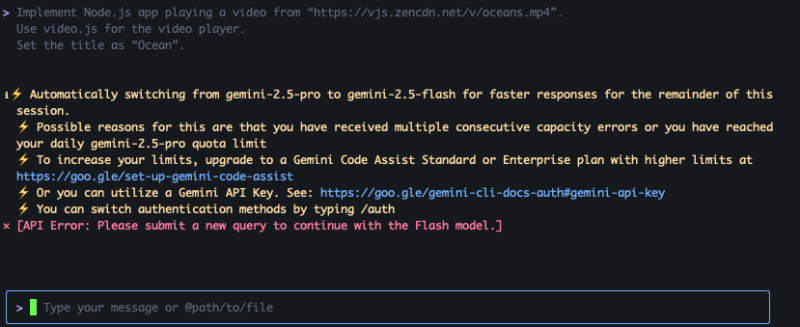
Once you run your prompt, you will see some prompts asking you for permission to run it on your system, like below: 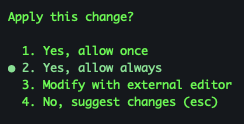
Select 1 or 2. I will select 2 in my case. Then it automatically installs required system components to make it work. If everything goes fine, you will see pages like below: 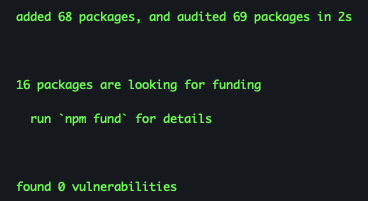
Now, time for you to run your app. run server
The result will be like below: 
Let's review the implemented code with your browser. Just open http://localhost:3000 for testing, and the result will be like this: 
Make some changes at the video playerLet's make some changes at the video player. Press [ESC] to stop the server. And input below prompt. make the video player use whole screen width and height
Then Gemini changes it like this: 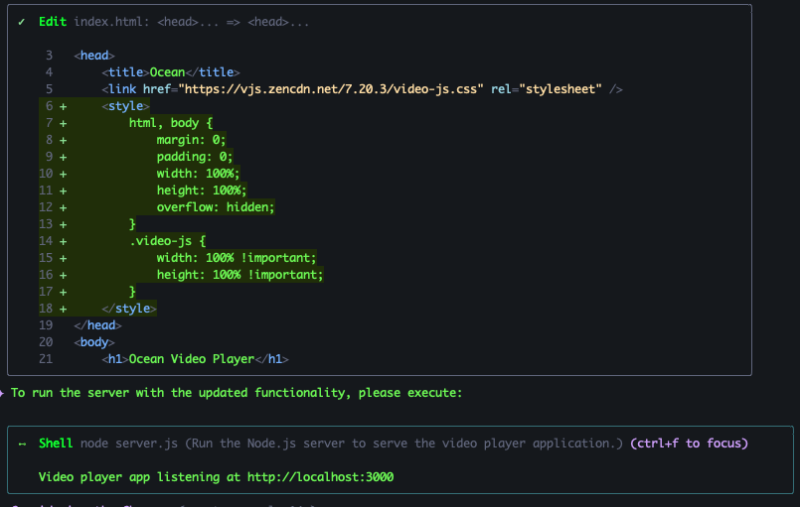
You can test the result at http://localhost:3000. Now the app fully use whole screen. The code you created with Gemini CLI is like this: ├── index.html
├── package-lock.json
├── package.json
└── server.js
4 files
You can add more detail to it by reviewing it with your VSCode even though you have no detailed knowledge in Node.js. You like the previous code? Then roll back.If you just want to roll back to the previous code, then make prompt as rollback rollback
The way to work with Gemini AI is always based on your promptWhen you work with AI, you should provide it with clear guidance. The AI should have specific actions to perform based on your guidance. <action>
And <action>
...
Now, you can make your own magic with Gemini CLI. I hope this is useful to someone.
Tags: AI CLI AI-based coding Coding Command Line Interface Gemini Gemini CLI Google Gemini 제미나이 제미나이 CLI 제미니 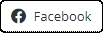 
|  194
194  0
0  0
0  1944
1944