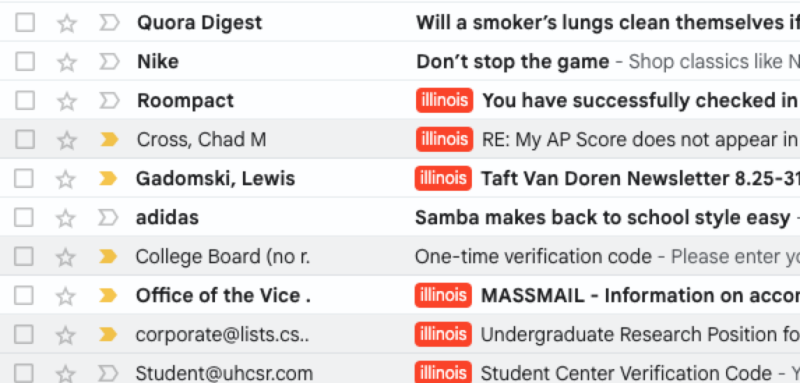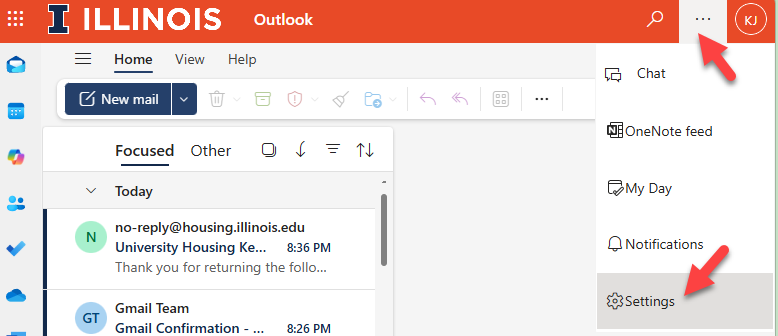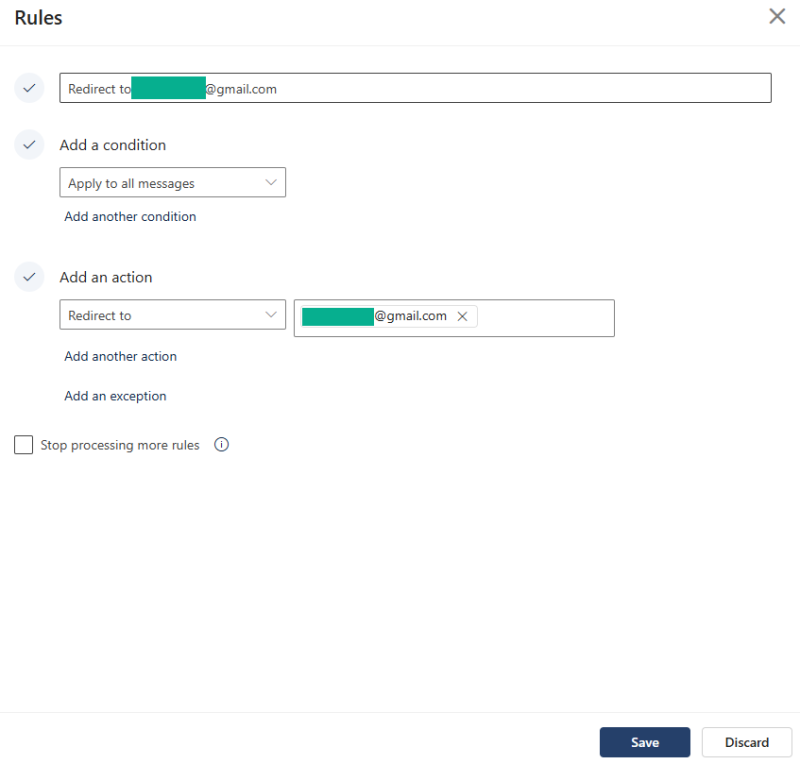Why Outlook’s Redirection Option Is a Game-Changer | |||
 504 504  0 0  0 0 | |||
| Managing emails efficiently is one of the biggest challenges in today’s fast-paced digital world. Many of us use multiple accounts—work email, personal email, and sometimes even school or project-specific accounts. The problem? Important messages can get buried, and you might miss notifications when you’re not logged into the right inbox.
That’s where Outlook’s redirection feature comes in.Instead of checking multiple inboxes throughout the day, you can set up Outlook to redirect all incoming mail to another account—like Gmail. Unlike simple forwarding, redirection preserves the original sender’s details, which makes it easier to reply directly without confusion.
Benefits of Using Redirection
My ExperienceI set up redirection from Outlook to Gmail, and it has been a huge improvement to my workflow. I always keep Gmail open on my phone, which instantly alerts me to any urgent messages in my Outlook account. This has helped me respond quickly to school, work, and personal emails without missing deadlines or opportunities.
How to use “Redirect to”?Click “
You are all set; now all the email will be automatically redirected to your personal Gmail address.
Final ThoughtsIf you use Outlook but rely on Gmail (or another service) as your primary inbox, redirection is one of the simplest and most effective productivity hacks you can set up. It saves time, prevents missed emails, and keeps your communication streamlined. Tags: Email Forwarding Email Redirection Gmail Outlook | |||
| |||
| | |||
|
 1944
1944