| Now a days, any websites are blocked due to SNI blocking. Web browsers communicate with DNS servers before accessing a site, and this communication is typically unencrypted. SNI blocking exploits this by preventing the browser from finding the actual web server address during the DNS lookup. Therefore, bypassing SNI blocking is relatively easy. Switching from unencrypted DNS communication to encrypted DNS communication immediately enables access. This means using ESNI or ECH features allows access to sites currently blocked by SNI. ※ However, the server providing the service must also support ESNI or ECH. Even if your PC uses a web browser supporting ESNI or ECH, access will be blocked if the website doesn't use these features. Enabling both ESNI and ECH increases the likelihood of successful access. ^^
So how can you use ESNI communication? It's simple: use Firefox. Currently, Firefox is the only browser that allows you to use ESNI communication on a PC. In my tests, no PC changes were needed; I only needed to install Firefox and make a few settings. ESNI is disabled by default in Firefox, so you need to enable it.
Firefox Download Page
Download and install the latest version of Firefox from the sites below to bypass blocked sites. While Firefox previously supported ESNI for bypassing blocked sites, it now supports the more advanced ECH.
How to Configure ESNI in FirefoxSTEP.1 Type about:config in the Firefox address bar to access the advanced settings menu.A window for advanced settings will appear; click the "[I accept the risk]" button.
STEP 2. Setting up Encrypted DNS (DoH)
- Type
network.trr in the Firefox address bar (about:config). This will open the advanced settings. If prompted, click "I accept the risk!" to proceed. - Modify the following settings. If a setting doesn't exist, add it. For the latest Firefox versions, only the required setting may be sufficient. If you encounter issues, add all three.
- Required
network.trr.mode: Change the value to 3.
- Optional (add if necessary):
Note: In recent Firefox versions, this might appear as network.trr.default_provider_uri and may not require modification. Adding a new setting: The guide includes an image demonstrating how to add a new setting (e.g., network.trr.bootstrapAddress).
STEP 3. Enabling ESNI- In the Firefox address bar (about:config), search for
network.security.esni.enabled. - Change the value to
true. If this setting doesn't exist, create a new Boolean entry using the "+" button and set its value to true. The toggle button next to the trash can will switch the value between true and false.
STEP 4. Verifying Secure DNS- Visit https://www.cloudflare.com/ssl/encrypted-sni/ in Firefox and click "Check My Browser".
- The site will show if encrypted DNS is working correctly. If the initial test doesn't show Secure DNS, try clicking "Run the test again" multiple times. A single unsuccessful attempt doesn't necessarily mean ESNI isn't working.
STEP 5. Testing SNI BypassAccess a website known to block SNI using Firefox. It should connect successfully. Attempting to access the same site with Chrome or Internet Explorer should result in a connection failure or an "Unable to display page" error. This demonstrates that the SNI block is bypassed using only Firefox configuration.
Setting up ECH in FirefoxECH (Encrypted Client Hello) configuration is very similar to ESNI. You only need to modify two settings: STEP 1. Type about:config in the Firefox address bar and click "I accept the risk!" if prompted. STEP 2. Search for network.dns.echconfig.enabled and change its value from false to true. STEP 3. Search for network.dns.use_https_rr_as_altsvc and change its value from false to true. Restart Firefox after completing these steps. You may want to try this in Chrome Browser, but unfortunately, Chrome does not support ESNI
Tags: Bypass Blocked Sites ECH ESNI Encrypted DNS Firefox ECH Firefox ESNI SNI 막힌사이트 우회하는 방법 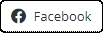 
|  7,861
7,861  7,861
7,861  7,862
7,862  0
0  0
0